
By admin May 22, 2024
Clover Station is a popular point-of-sale (POS) system used by businesses of all sizes to streamline their operations and enhance customer experiences. However, like any technology, it is not immune to issues and glitches. In this comprehensive guide, we will delve into the world of Clover Station troubleshooting, providing you with a detailed understanding of the common issues that may arise and how to resolve them effectively.
Understanding the Common Issues with Clover Station
Before diving into troubleshooting techniques, it is crucial to familiarize yourself with the common issues that users may encounter with Clover Station. By understanding these issues, you can better diagnose and resolve problems when they arise.
- Frozen or Unresponsive Screen: One of the most common issues is a frozen or unresponsive screen. This can occur due to software glitches, memory overload, or hardware malfunctions.
- Connectivity Problems: Clover Station relies on a stable internet connection to function properly. Issues with connectivity can lead to slow performance, transaction failures, or even complete system shutdown.
- Software and App-related Issues: Occasionally, users may experience problems with the software or apps installed on their Clover Station. This can include crashes, error messages, or compatibility issues.
- Hardware and Peripheral Device Problems: Clover Station consists of various hardware components, such as the cash drawer, barcode scanner, and receipt printer. Issues with these devices can disrupt the overall functionality of the system.
- Printer and Receipt Issues: Printing receipts is an essential part of any POS system. Problems with the printer, such as paper jams or misaligned prints, can hinder the checkout process and frustrate customers.
- Payment Processing and Transaction Problems: Clover Station is designed to handle payment processing seamlessly. However, issues with payment processing, such as declined transactions or slow processing times, can impact the customer experience and business operations.
- Network and Internet Connectivity: As mentioned earlier, a stable internet connection is crucial to function properly. Network and internet connectivity issues can lead to slow performance, transaction failures, or even complete system shutdown.
Troubleshooting Connectivity Problems with Clover Station
A stable internet connection is vital for the smooth operation of Clover Station. If you are experiencing connectivity issues, follow these troubleshooting steps:
- Check Network Cables and Connections: Ensure that all network cables are securely connected to the Clover Station and the router. Loose or damaged cables can cause intermittent connectivity issues.
- Restart the Router: Power off your router, wait for a few seconds, and then power it back on. This simple step can often resolve connectivity problems.
- Check Wi-Fi Signal Strength: If you are using a wireless connection, check the signal strength on your Clover Station. Weak signals can result in slow performance or intermittent connectivity. Consider relocating the router or using a Wi-Fi extender to improve signal strength.
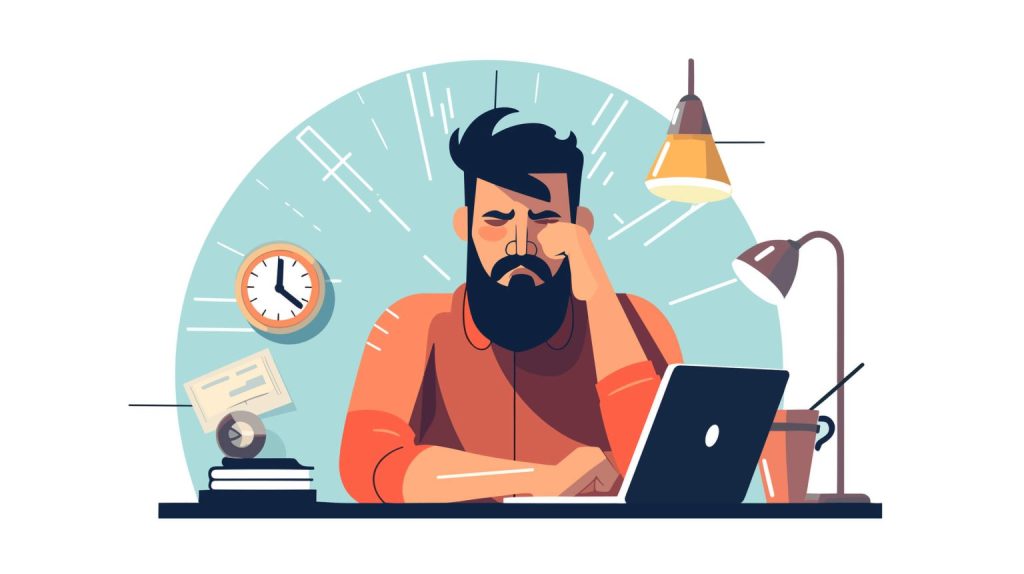
- Update Firmware and Software: Ensure that your Clover Station’s firmware and software are up to date. Outdated versions can cause compatibility issues and impact connectivity.
- Contact Your Internet Service Provider (ISP): If you have tried the above steps and are still experiencing connectivity issues, contact your ISP to check for any network outages or configuration problems on their end.
Resolving Software and App-related Issues on Clover Station
Software and app-related issues can be frustrating, but with the right troubleshooting techniques, you can resolve them effectively. Here are some steps to follow:
- Restart the Clover Station: Sometimes, a simple restart can resolve software glitches. Power off your Clover Station, wait for a few seconds, and then power it back on.
- Clear Cache and Data: If you are experiencing app-specific issues, clearing the cache and data of the problematic app can often resolve the problem. Go to the app settings on your Clover Station and select the option to clear cache and data.
- Update Apps: Ensure that all apps installed on your Clover Station are up to date. Developers regularly release updates to fix bugs and improve performance. Updating the apps can resolve compatibility issues and enhance stability.
- Reinstall Problematic Apps: If an app continues to cause issues even after updating, consider uninstalling and reinstalling it. This can help resolve any corrupted files or settings that may be causing the problem.
- Contact App Support: If you have tried the above steps and are still experiencing software or app-related issues, reach out to the app’s support team. They can provide specific troubleshooting steps or escalate the issue to their development team if necessary.
Fixing Hardware and Peripheral Device Problems on Clover Station
Clover Station consists of various hardware components, and problems with these devices can disrupt the overall functionality of the system. Here’s how to troubleshoot hardware and peripheral device issues:
- Check Connections: Ensure that all hardware components, such as the cash drawer, barcode scanner, and receipt printer, are securely connected to the Clover Station. Loose connections can cause devices to malfunction or not work at all.
- Restart the Clover Station: Similar to software issues, a simple restart can often resolve hardware problems. Power off your Clover Station, wait for a few seconds, and then power it back on.
- Update Firmware: Check for firmware updates for your hardware devices. Manufacturers often release updates to fix bugs and improve performance. Updating the firmware can resolve compatibility issues and enhance stability.
- Test Devices on Another Clover Station: If a specific hardware device is not working, try connecting it to another Clover Station. This can help determine if the issue is with the device itself or the Clover Station.
- Contact Hardware Support: If you have tried the above steps and are still experiencing hardware issues, contact the manufacturer’s support team. They can provide specific troubleshooting steps or arrange for a repair or replacement if necessary.
Troubleshooting Printer and Receipt Issues on Clover Station
Printing receipts is an essential part of any POS system, and problems with the printer can hinder the checkout process and frustrate customers. Here’s how to troubleshoot printer and receipt issues on Clover Station:
- Check Paper and Ink Levels: Ensure that the printer has enough paper and ink. Low levels can cause printing problems or result in incomplete receipts.
- Clear Paper Jams: If the printer is jammed, carefully remove the jammed paper following the manufacturer’s instructions. Be cautious not to damage any internal components.
- Clean Printer Rollers: Over time, printer rollers can accumulate dust and debris, leading to printing issues. Clean the rollers using a lint-free cloth and a mild cleaning solution recommended by the printer manufacturer.
- Adjust Print Settings: If the printed receipts are misaligned or cut off, adjust the print settings on your Clover Station. Experiment with different settings until you achieve the desired print quality.
- Contact Printer Support: If you have tried the above steps and are still experiencing printer or receipt issues, contact the printer manufacturer’s support team. They can provide specific troubleshooting steps or arrange for a repair or replacement if necessary.
Addressing Payment Processing and Transaction Problems on Clover Station
Clover Station is designed to handle payment processing seamlessly. However, issues with payment processing can impact the customer experience and business operations. Here’s how to troubleshoot payment processing and transaction problems:
- Check Internet Connection: Ensure that your Clover Station has a stable internet connection. Slow or intermittent connectivity can cause payment processing issues. If necessary, switch to a wired connection for more reliable performance.
- Verify Payment Credentials: Double-check that the payment credentials, such as credit card numbers or account details, are entered correctly. Typos or incorrect information can result in declined transactions.
- Update Payment Processing Software: Ensure that your Clover Station’s payment processing software is up to date. Developers regularly release updates to fix bugs and improve compatibility with payment processors.
- Contact Payment Processor Support: If you are experiencing persistent payment processing issues, contact your payment processor’s support team. They can provide specific troubleshooting steps or investigate any issues on their end.
Troubleshooting Network and Internet Connectivity on Clover Station
As mentioned earlier, a stable internet connection is crucial for Clover Station to function properly. Here’s how to troubleshoot network and internet connectivity issues:
- Restart the Router: Power off your router, wait for a few seconds, and then power it back on. This simple step can often resolve connectivity issues.
- Check Wi-Fi Signal Strength: If you are using a wireless connection, check the signal strength on your Clover Station. Weak signals can result in slow performance or intermittent connectivity. Consider relocating the router or using a Wi-Fi extender to improve signal strength.
- Update Firmware and Software: Ensure that your Clover Station’s firmware and software are up to date. Outdated versions can cause compatibility issues and impact connectivity.
- Contact Your Internet Service Provider (ISP): If you have tried the above steps and are still experiencing connectivity issues, contact your ISP to check for any network outages or configuration problems on their end.
Advanced Troubleshooting Techniques for Clover Station
If you have exhausted the basic troubleshooting steps and are still experiencing issues with your Clover Station, here are some advanced techniques to consider:
- Factory Reset: Performing a factory reset can often resolve persistent software or configuration issues. However, be aware that this will erase all data and settings on the device, so make sure to back up any important information beforehand.
- Reinstall Operating System: If a factory reset does not resolve the issue, consider reinstalling the operating system on your Clover Station. This can help eliminate any corrupted files or settings that may be causing the problem. Make sure to follow the manufacturer’s instructions carefully.
- Seek Professional Assistance: If you are not comfortable performing advanced troubleshooting techniques or if the issue persists, it may be time to seek professional assistance. Contact the Clover Station support team or consult with a certified technician who specializes in POS systems.
Frequently Asked Questions (FAQs) about Clover Station Troubleshooting
Q.1: How do I perform a factory reset on my Clover Station?
A factory reset can be performed by accessing the settings menu on your Clover Station. Navigate to the “Device” or “System” section and look for the option to reset the device to factory settings. Follow the on-screen prompts to complete the process.
Q2: Can I use Clover Station without an internet connection?
While an internet connection is recommended for optimal performance, Clover Station can still function in offline mode. However, certain features, such as real-time inventory updates or cloud-based reporting, may be limited or unavailable without an internet connection.
Q3: How often should I update the firmware and software on my Clover Station?
It is recommended to regularly check for firmware and software updates for your Clover Station. Developers release updates to fix bugs, improve performance, and enhance security. Aim to update your system at least once every few months or whenever a new update is available.
Q.4: What should I do if my Clover Station is still under warranty and experiencing issues?
If your Clover Station is still under warranty and experiencing issues, contact the manufacturer’s support team or the authorized reseller from whom you purchased the device. They can provide specific troubleshooting steps or arrange for a repair or replacement if necessary.
Conclusion
Clover Station is a powerful POS system that can greatly enhance the efficiency and effectiveness of your business operations. However, like any technology, it is not immune to issues and glitches. By understanding the common issues that may arise and following the troubleshooting techniques outlined in this guide, you can effectively resolve problems and ensure the smooth operation of your Clover Station. Remember to regularly update your firmware and software, maintain a stable internet connection, and seek professional assistance when needed. With the right troubleshooting approach, you can maximize the benefits of Clover Station and provide exceptional experiences for your customers.